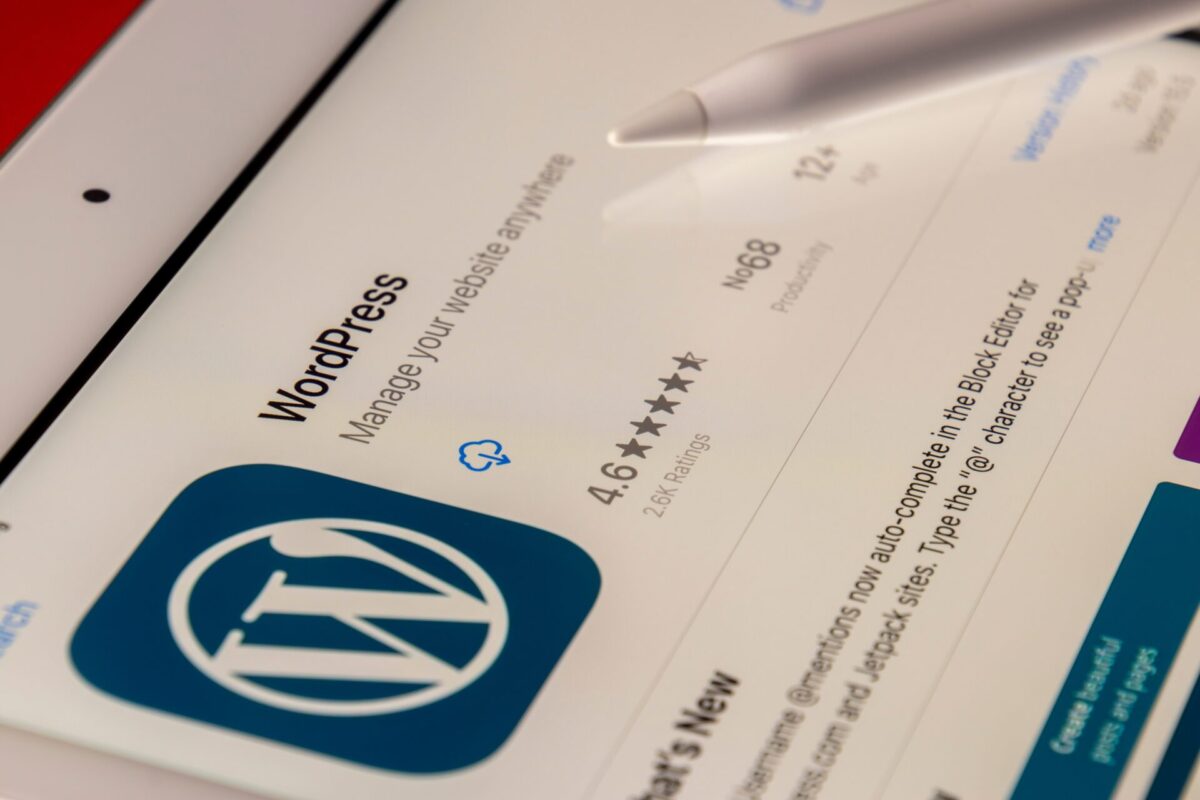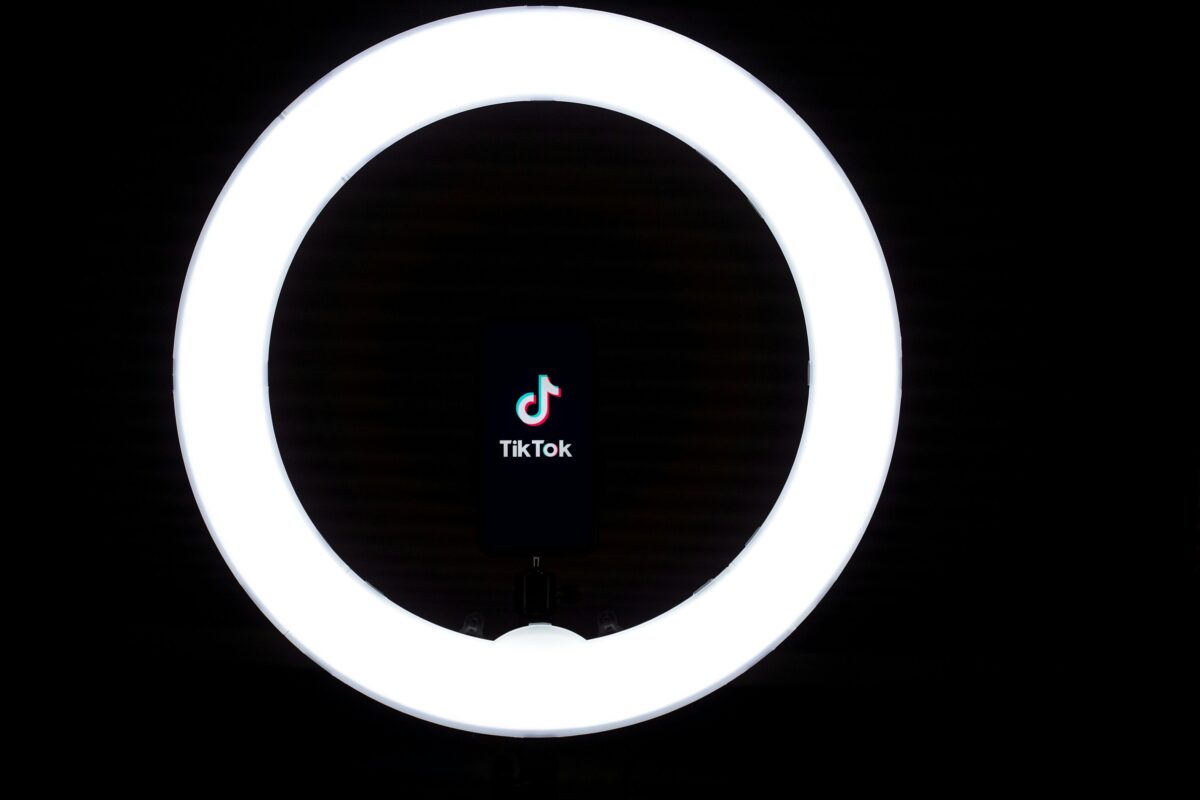Ads txt Not Found Despite Implementing Correctly: Solved
by Alex · February 8, 2024
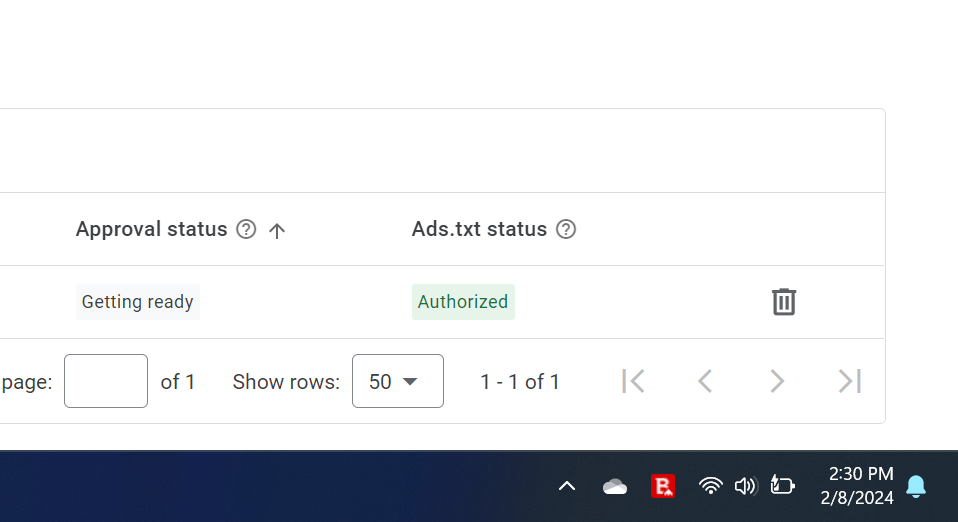
For many website owners seeking Google Adsense approval in 2024, encountering the issue of “Ads txt Not Found” despite correct implementation is all too common.
Despite their best efforts to adhere to guidelines and integrate the ads.txt file correctly, the error persists, presenting a significant obstacle to their monetization goals.
Some of the ads txt file major questions asked are:
- What could be the reasons behind an ads.txt file not being found despite implementing it correctly?
- Why is Google bot not detecting the ads.txt file?
- Ads txt not found on site, how do I fix it?
- Why is ads.txt not found days or weeks after implementing it?
- Are there conflicts with plugins or extensions installed on the website that could interfere with ads.txt not found?
Even after implementing various steps, such as checking the robots.txt for blocking the ads.txt file, implementing HTTPS on the website, checking for syntax errors, uploading the ads.txt file in the root directory using the correct format, and also clearing cache, Google AdSense still says “ads txt not found.”
Worry no more! With these two fixes for 2024, we guarantee your ads.txt file will be crawled by the Google bot almost immediately, and you can continue to the next Google AdSense approval steps.

Guarantee Solutions to “Ads txt Not Found” Problem in Google AdSense
First, ensure your file is crawled by Googlebot. To ensure Google crawls it faster, follow the steps below:
- Go to the Google Search Console official website.
- In the URL inspection, type the ads.txt file URL (https://YourWebsiteURL.com/ads.txt). Replace “YourWebsiteURL.com” with the actual URL of your website and press enter.
- The search console will retrieve data from the index to check whether the ads.txt file is already crawled.
- Click “Test Live URL” to crawl.
- You can click on “View Tested Page” to check whether the crawled ads.txt file is correct.
Finally, you need to set seller information visibility to transparent and verify the business domain. Follow the steps below:
- Go to the Google AdSense website.
- Scroll down to the account section.
- Tap on “Settings.”
- Select “Account Information.”
- Scroll down to “Seller Information Visibility.” There are two options: confidential and transparent.
- Select “Transparent” and add your website URL as a business domain, then click “Verify.”
Go back to the sites, refresh the page, and check the ads.txt status.
These solutions promise to alleviate the frustration and uncertainty, ensuring that website owners can confidently progress towards Adsense approval.