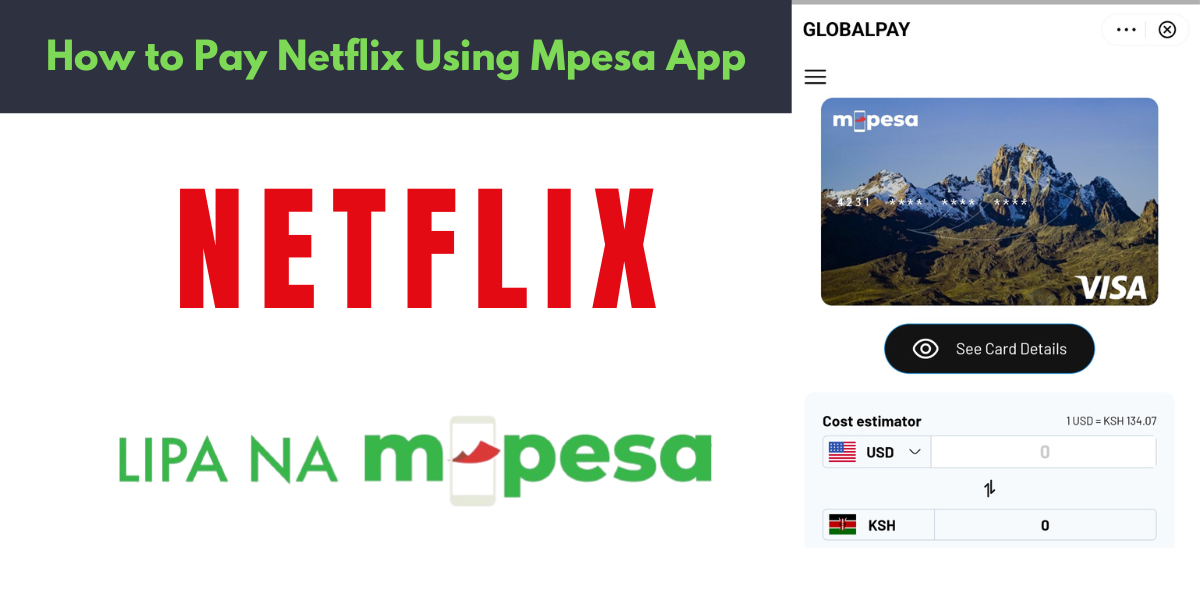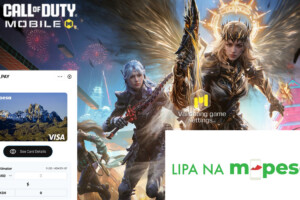Netflix has revolutionized how we enjoy movies and shows, becoming a staple in many households worldwide.
But what happens if you don’t have a credit card to pay for your subscription?
Fortunately, Mpesa Global Pay makes it incredibly easy for Kenyans to subscribe to Netflix without the need for a traditional bank card.
In this guide, we’ll walk you through the process step by step to get you streaming your favourite content in no time.
How Does M-Pesa Global Pay Work?
M-Pesa Global Pay is a virtual card service that is directly linked to your M-Pesa account, enabling you to make international online payments.
Once you have activated it via the M-Pesa app, you will be issued a virtual card with a card number, expiry date, and dynamic CVV.
Every transaction deducts funds directly from your M-Pesa balance.
Its dynamic CVV, changing every 30 minutes, makes all transactions highly secure.
Step-by-Step Guide to Pay for Netflix Using Mpesa Global Pay
1. Download and Open the M-Pesa App
If you don’t already have the M-Pesa app, download it from the Google Play Store or Apple App Store. Ensure you’re using the latest version for the best experience and security enhancements.
2. Access the Global Pay Feature
- Open the M-Pesa app.
- Navigate to the Pay
- Select Global Pay from the options provided.
3. Opt-In to Global Pay
- Click on Opt-In to register for the service.
- Enter your M-Pesa PIN when prompted. This step activates your Global Pay account.
4. Customize Your Virtual Card
After opting in, you can personalize your virtual card:
- Choose a card colour.
- Select an image for your card if desired.

5. Create Your Virtual Card
- Click Create Card and confirm your M-Pesa PIN to finalize the setup.
6. Retrieve Card Details
- Click on See Card Details and enter your M-Pesa PIN.
- You’ll be shown three critical details:
- Card Number
- Expiry Date
- CVV (Note: The CVV expires every 30 minutes for enhanced security.)
7. Link Your Virtual Card to Netflix
- Log in to your Netflix account or create a new one.
- Select the payment method and also enter your virtual card details.
Confirm your subscription, and you’re good to go.
“Global Pay Won’t Work” Issue
If you encounter issues with Global Pay on the M-Pesa app, such as an error message, try the following:
- Switch off Wi-Fi and use mobile data instead. (Even if you have no active data bundle, this should still work.)
- Also, Ensure your app is updated to the latest version.
FAQs
- Do I need an active data bundle to use Global Pay?
- No, the feature works even without an active data bundle as long as you’re connected to mobile data.
- Can I use the same card for other online payments?
- Yes, your M-Pesa Global Pay card can be used for various international online transactions.
- What happens if my CVV expires?
- Simply refresh your card details in the app to get a new CVV.
Can I access Global Pay through USSD?
No. Safaricom has enhanced security for Global Pay, and the service is now only accessible via the M-Pesa app.